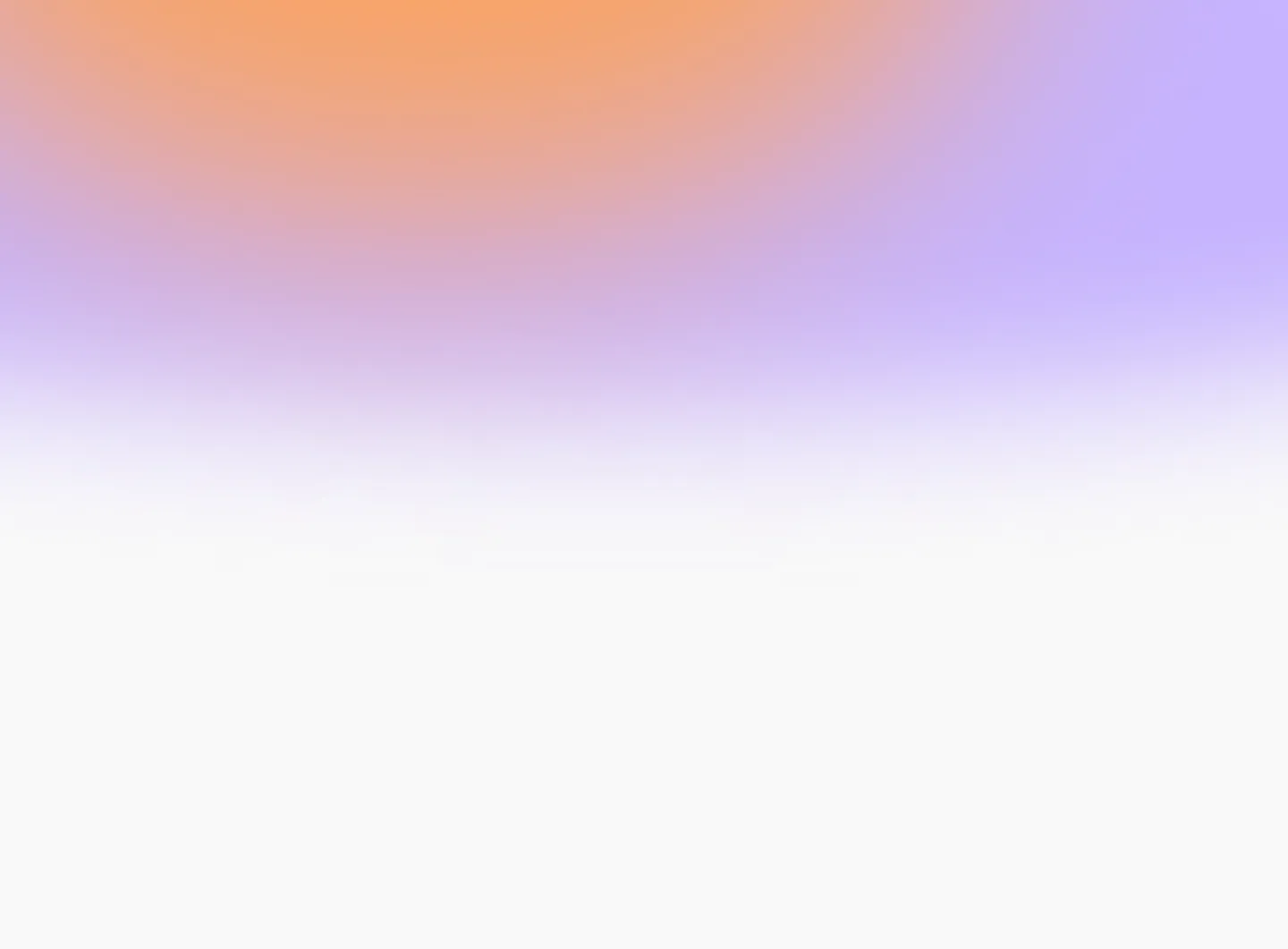
How to use the Google Drive Integration in Privasee
We’re excited to announce a major upgrade to your workflow—Google Drive is now fully integrated with Privasee!
This update means you can upload any documents—policies, certifications, historical RFPs, and more—directly from your Google Drive into the Privasee platform, saving you valuable time and clicks.
Why It Matters
Until now, users had to manually download documents from Google Drive and upload them into Privasee. This extra step was time-consuming and error-prone. With this update, you can now:
✅ Connect your Google Drive account securely
✅ Browse and select files directly from within Privasee
✅ Upload multiple documents at once
How to Use It
- Go to Settings → Integrations
- Click “Add Google Drive” and authorize access
- Head to the Documents tab and select Google Drive
- Choose the files you want to upload
- Click “Select”—and you're done!
What’s Next?
Stay tuned for more integrations and workflow improvements designed to help you automate compliance and questionnaire processes end-to-end.
Try the Google Drive integration today inside your Privasee account!
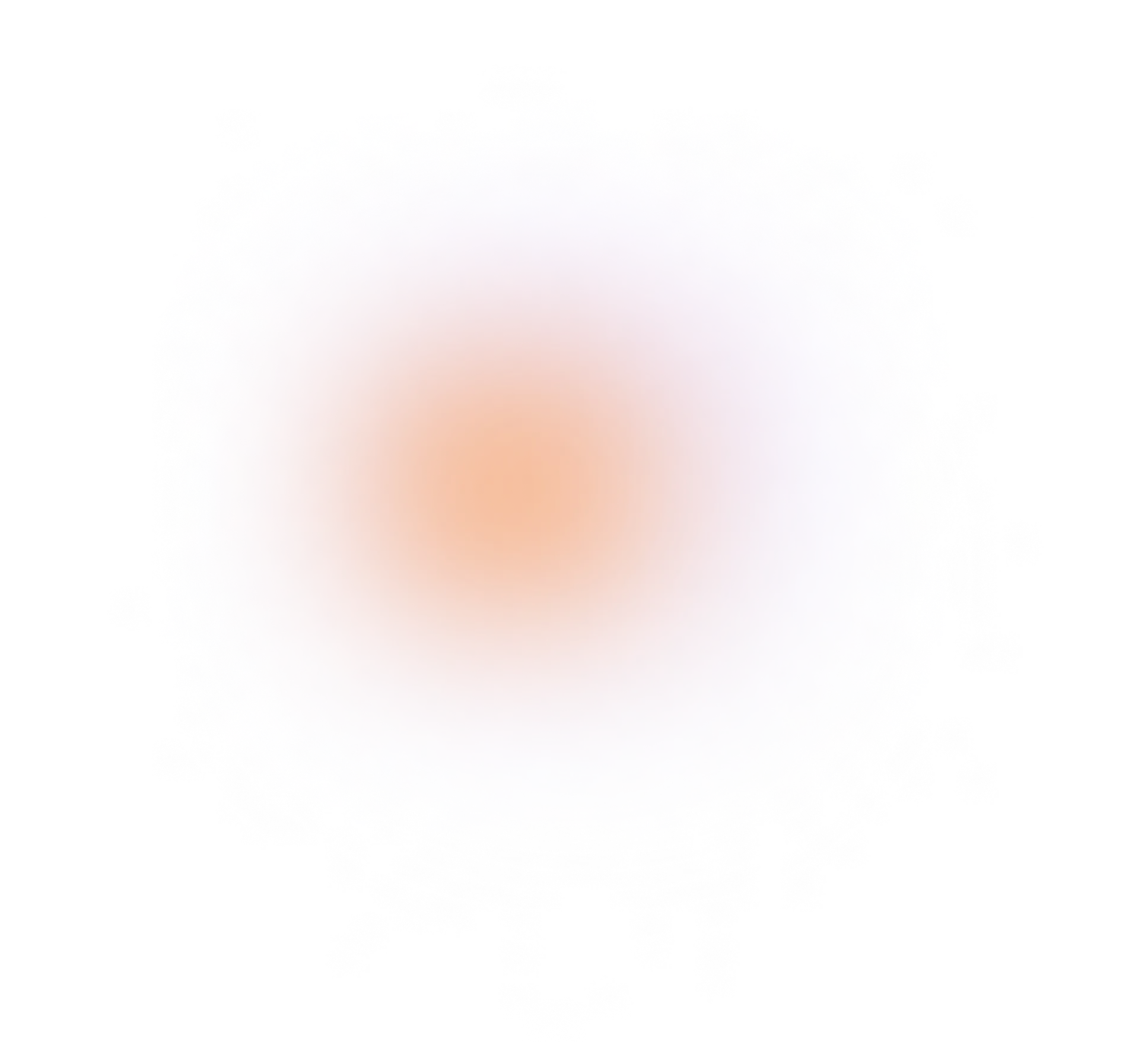
.png)
.png)
.png)